Tracking Couriers Using iOS Devices
1) Enable tracking for PDM App users
To ensure that the user’s location is tracked when using the PDM App for Android, you need to enable tracking for on their user account. This can be done in PDM Web as described below.
1. Log into PDM Web using a user account that has access to the "Administration" module.
2. From the "Menu" in the top-left corner, choose "Administration."
3. In the Administration module, click on "User Accounts" and select the user you want to enable tracking for.
4. Underneath the Entity Membership menu, there is a check-box entitled "Enable Tracking." Check this box to ensure the user has location tracking turned on.![]()
Tracking compatibility mode
For each user you can optionally enable "tracking compatibility mode." This can be enabled via the "Edit" tab for the user. See the example below.
You may wish to enable this mode if you find that tracking is unreliable in certain areas.
Please note that enabling this mode will use more battery power on the device.
2) Enable tracking on the device
To ensure that the user’s location can be tracked by PDM App on iOS devices, you need to ensure that "Location Services" is enabled on the phone or tablet being used. Follow the steps below to check that "Location Services" are enabled:
- Open the "Settings" app on the device.
- Tap the "Privacy" setting, then tap on the "Location Services" option
- In the Location Services screen check that Location Services are switched on (see example below). Then, scroll down and tap on "PDM App."
- In the PDM Settings screen ensure that "Allow location access" is set to "Always". See example below:
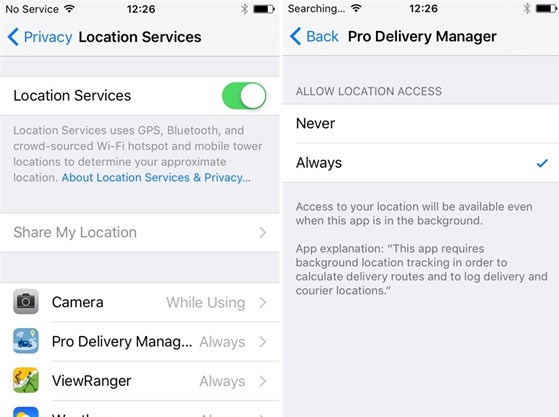
Troubleshooting
If tracking of the user does not work or is sporadic there are several possible causes.
We recommend that you initially check that tracking is enabled on the user account and on the device as described above.
If you are still experiencing issues, please see the possible causes below.
1) App user disables tracking on the device
There are several ways a user may try to prevent tracking without your knowledge:
- User disables tracking on the device
The user may log out of the app if he does not want to be tracked for a period of the day. He will then log back in to continue with deliveries or when returning to the branch.
Each time a user logs in or out of the app, this is logged as an "App user event." You can view these events in the "Events" module in PDM Web. For a full list of log in / log out events see the "Events" tab by going to Menu > Tracking, Routes & Events > Events. You can filter this list by date and user to check whether the user logged out of the app during the day. These events are also usually shown in the Tracking tab at the location where they occurred.
- User turns off location services on the device
The user may switch off Location Services in the device settings to prevent tracking. He will then re-enable Location Services before returning to the branch.
This can be prevented by enabling "Restrictions" on the device. This is a feature provided by the iOS operating system. To prevent the courier disabling location services, follow the steps below:
- Open the "Settings" app on the device.
- Tap the "General" setting, then tap the "Restrictions" option.
- Tap "Enable Restrictions" (see example below). You will be asked to enter a PIN number. Restrictions cannot be removed without entering this PIN number, so keep a record of it in a safe place!
- Once Restrictions are enabled, scroll down to the "Privacy" section on the "Restrictions" screen and tap on the "Location Services" option.
- On the "Location Services" screen select the option "Don't Allow Changes". See example below.
- Return to the "Restrictions" screen, then scroll down to the "Allow changes" section and tap the "Background App Refresh" option.
- On the "Background App Refresh" screen select the option "Don't Allow Changes".
- You may also choose to set a restriction on "Mobile Data Use" in the Allow changes" section of the Restrictions, although this is not necessary to ensure operation of tracking.
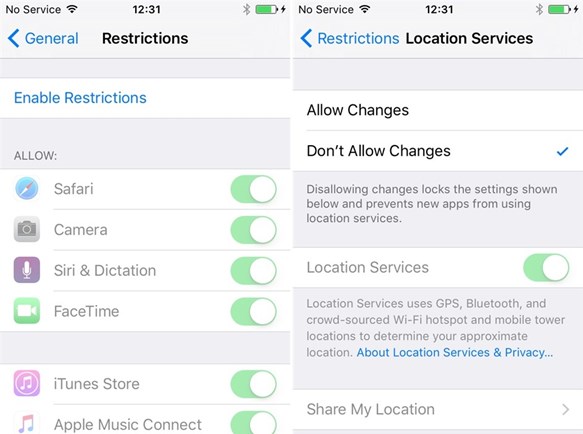
2) Tracking data is not synced to database
PDM App will attempt to sync tracking data with the main database every 5 minutes. However, if the device has no internet connection available you may not be able to see the tracking information in PDM Web.
There are several possible reasons why the device may not have an internet connection:
- No 3G/4G coverage in the area where the user is working
- Mobile data limits have been exceeded in your contract (or top-up balance has expired for pay-as-you-go contracts)
- The user has turned off mobile data in device settings
Although the above may cause an issue with real-time tracking all tracking data will be stored in the device's cache, even after the user logs out of the app. The next time the device has an internet connection (WiFi or mobile data) and the app is running the cached tracking data will be synced and will then be available for viewing, as normal, in PDM Web.
3) Device cannot detect locations accurately
PDM App only records tracking data when the device's location can be detected with a reasonable level of accuracy. If you find that the tracking is somewhat sporadic it is possible that your device is struggling to get an accurate location fix.
The device will generally use GPS technology to get an accurate location fix. This works best if the device is mounted on the van's dashboard and not kept in a pocket.
If the device cannot get a GPS fix it will use cell phone-mast triangulation and WiFi to detect the location, so ensure that WiFi is enabled on the device to achieve the most reliable level of tracking.
If you are experiencing sporadic tracking we recommend that you enable "tracking compatibility mode" in the app user's settings. See the information earlier in this article regarding how to do this.



