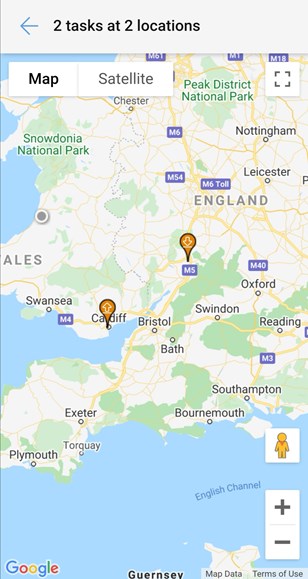Watch the Video
Watch the Video
My Tasks
Opening the My Tasks screen will show details for all tasks assigned to you or your user group.
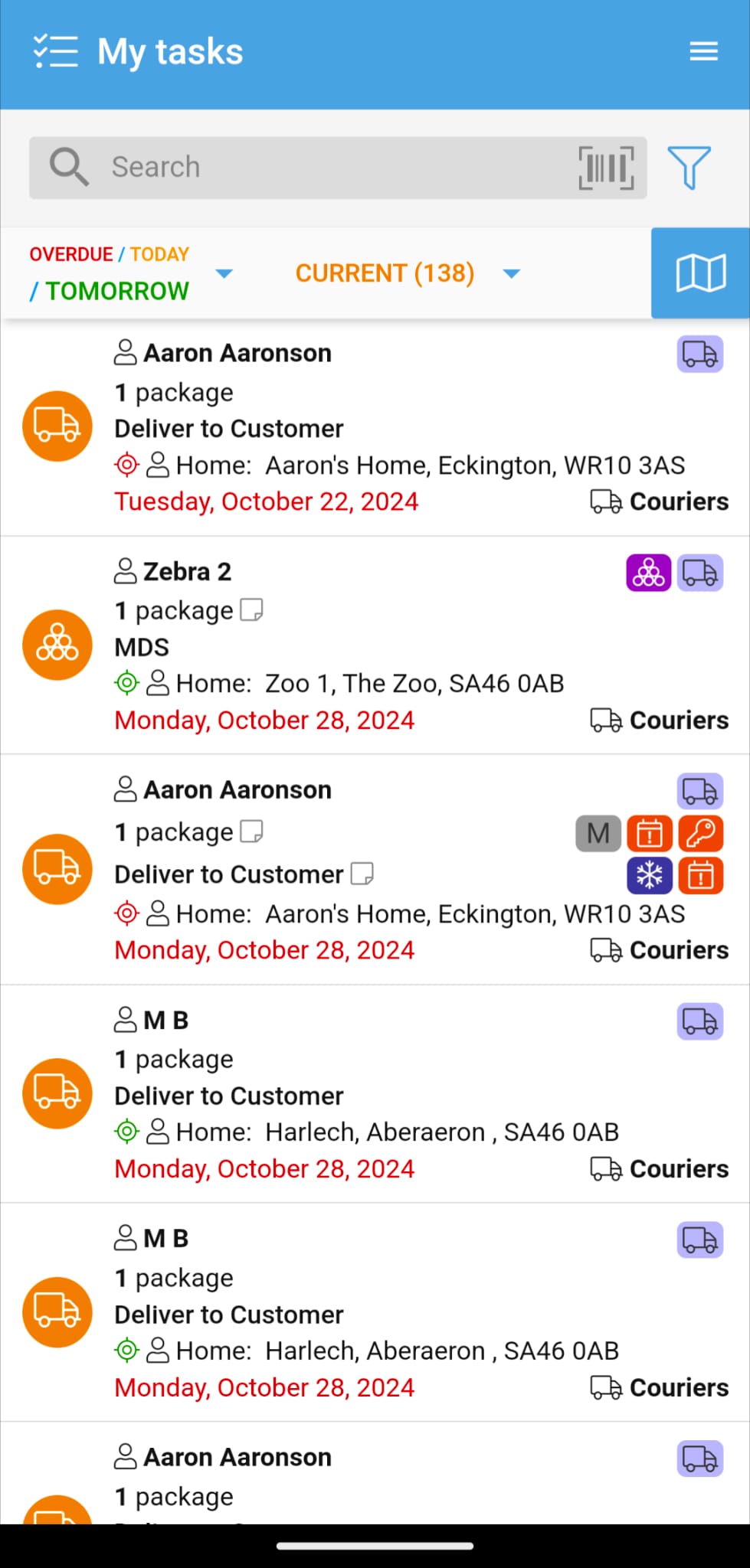
From the top of the screen, you can use the search bar to search for:
- Customer name
- Customer reference
- Customer external reference
- Order reference
- Order external reference
- NHS reference
If no match is found for the above, it will return searches that match location postcodes. You can scan a PDM order label barcode using your phone’s camera to see all the associated tasks.
Use the filter to show only the tasks that match your chosen criteria:
- Tasks only assigned to you
- Tasks created by you
- Tags associated with the customer
- Tags associated with the order
- Tags associated with the task
- Location (based on the distance from your current location)
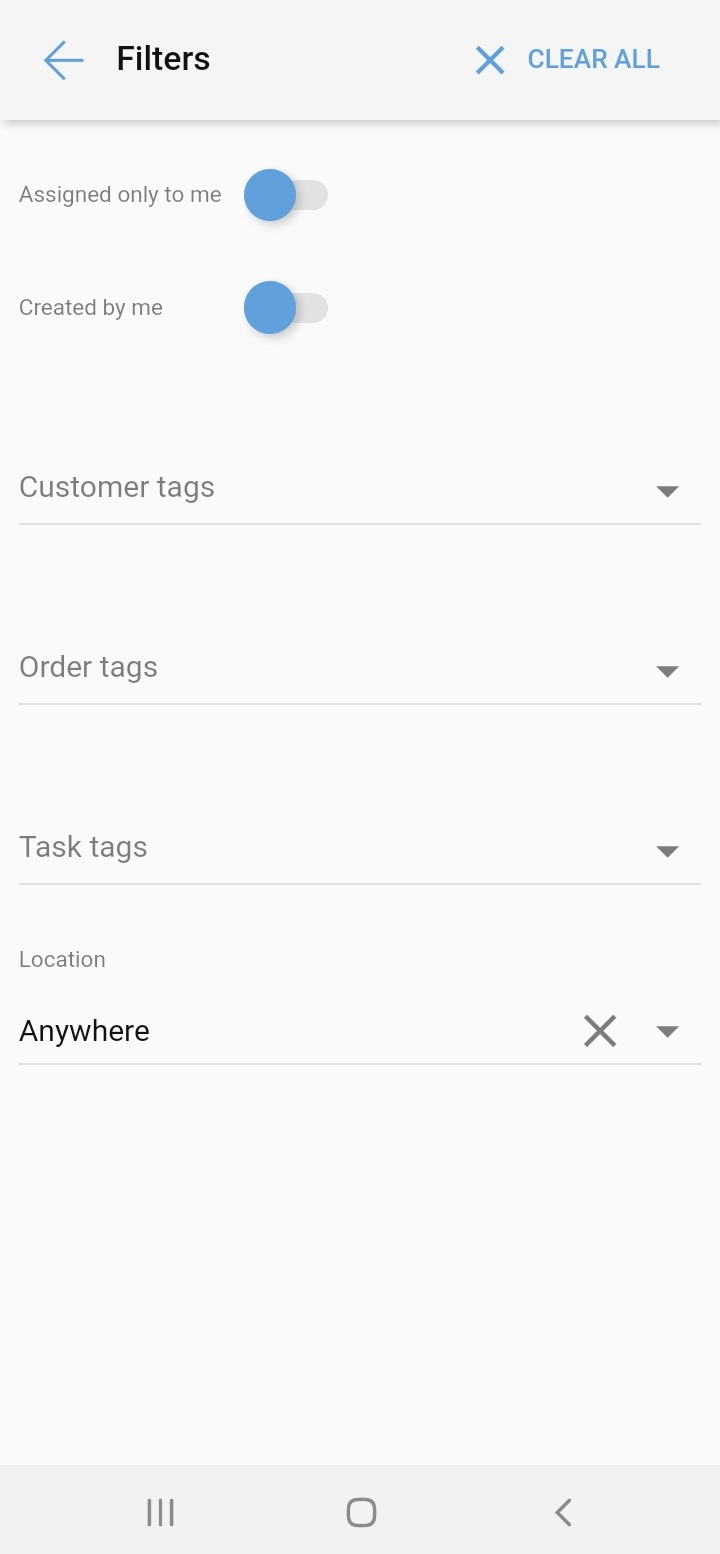
When a filter is applied to the results, the orange number next to the filter icon will show you how many filters have been applied.
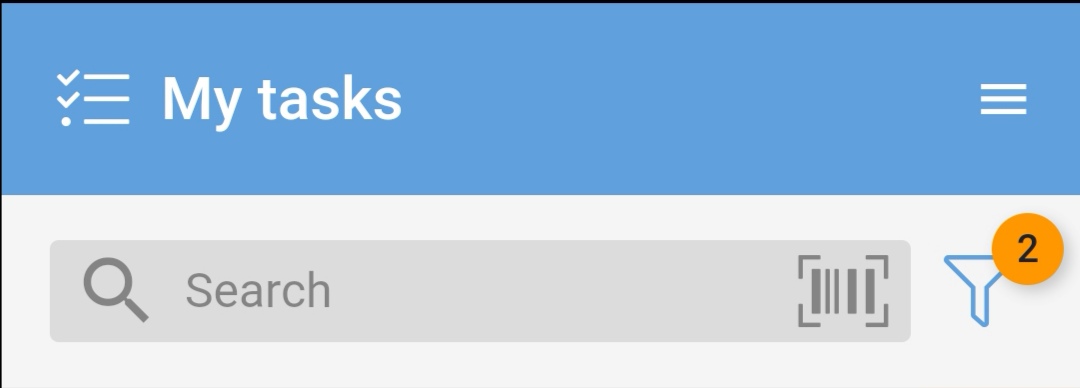
By default, your task list will show just the tasks that are overdue or due today. However, by tapping on the drop-down menu, you can choose what date range you want to view:
- Overdue
- Overdue or due today
- Overdue, due today or tomorrow
- Due today
- Due today or tomorrow
- Due tomorrow
- Custom date
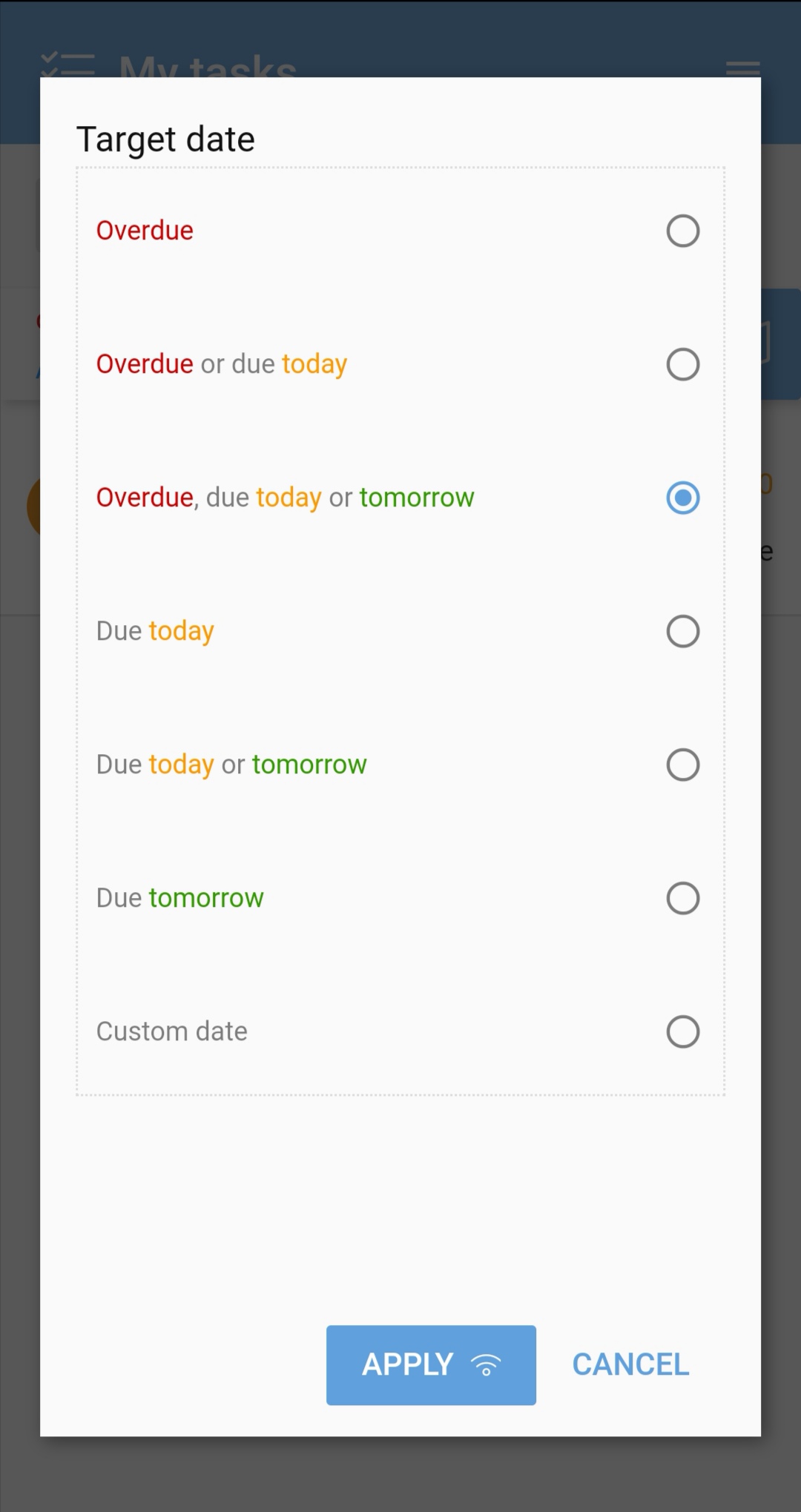
Please note that you need to be online to change the date range (as indicated by the handy WiFi symbol on the Apply button).
You can choose to view either your current or pending tasks in the drop-down menu.
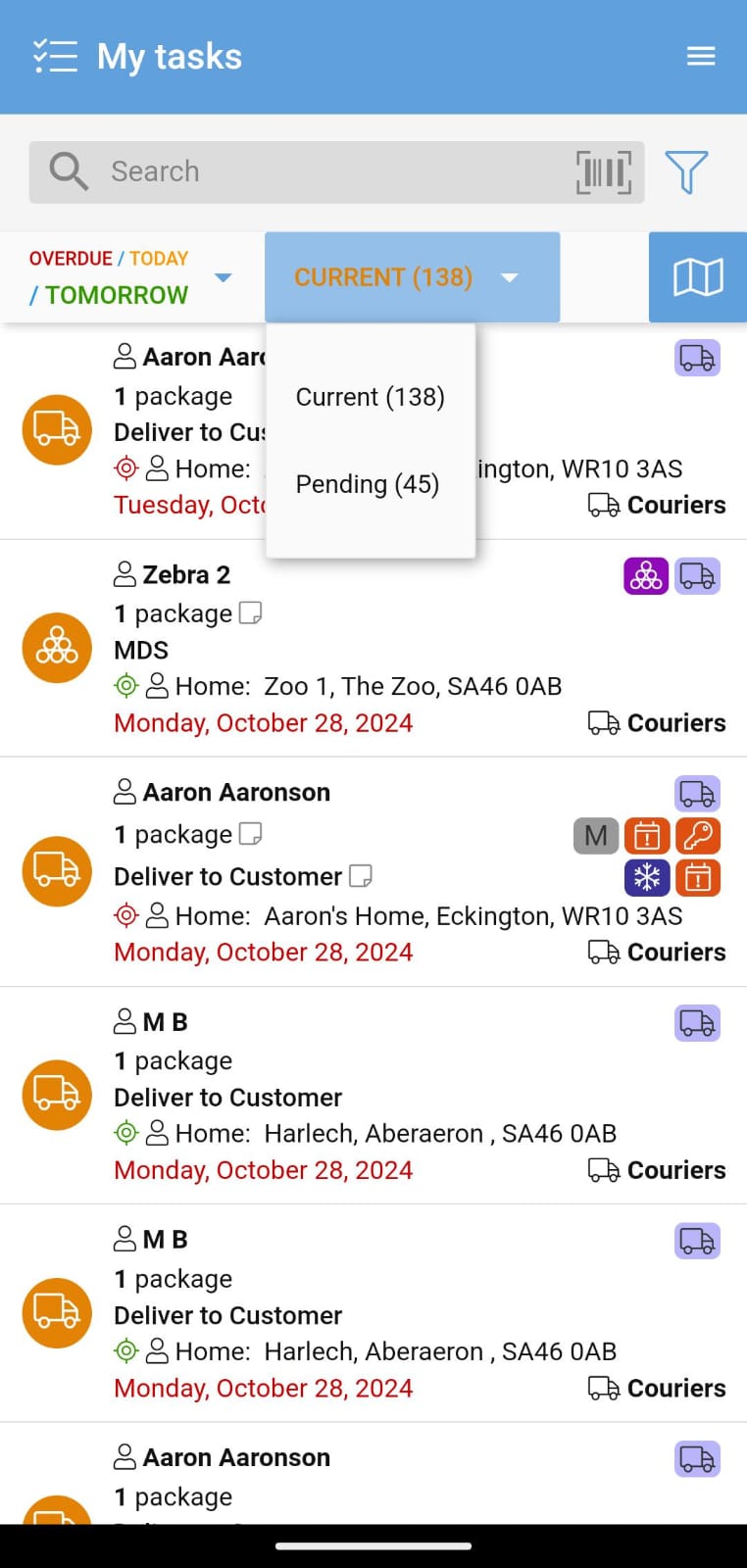
Tap the Map icon ![]() to see the physical locations for the selected tasks.
to see the physical locations for the selected tasks.