If a patient does not exist in PDM
From the homescreen, click Customers, or select this option from the side menu:
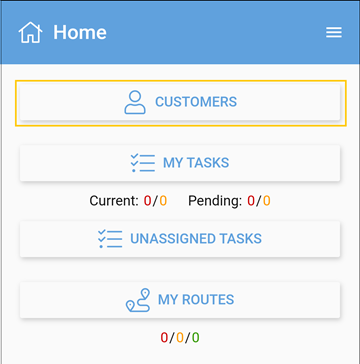
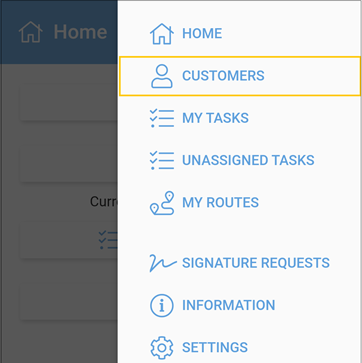
Scan the 2D barcode into the Customer search bar (click on barcode icon to activate the scanner).
If the patient does not exist it will suggest you to add the patient by autofilling the customer details in the yellow +New Customer box:
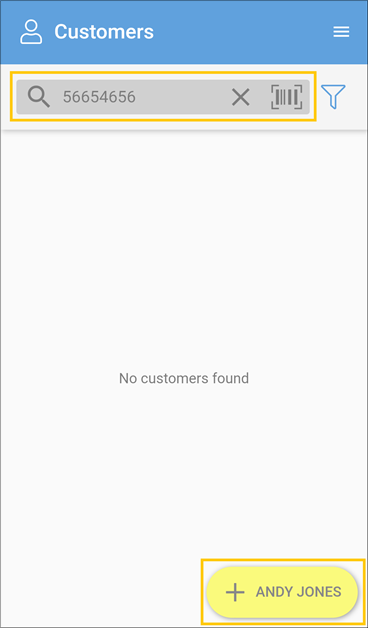
Choose the branch it belongs to:
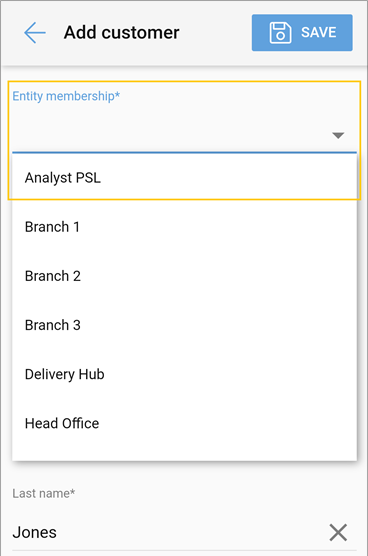
Scroll down the page and select the delivery location.
Click Save:
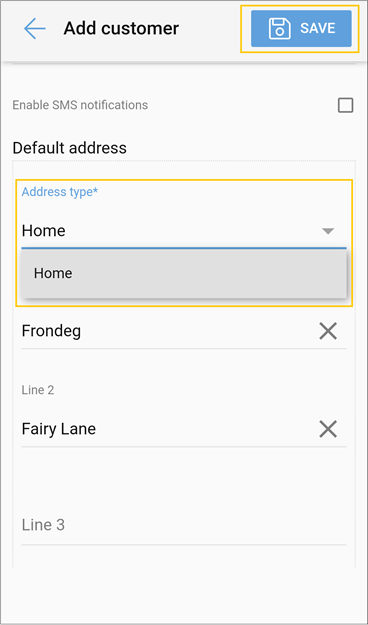
The patient is now added to the customer database and their record is open on the screen.
Select the next action: + New Order... or + Quick Order...
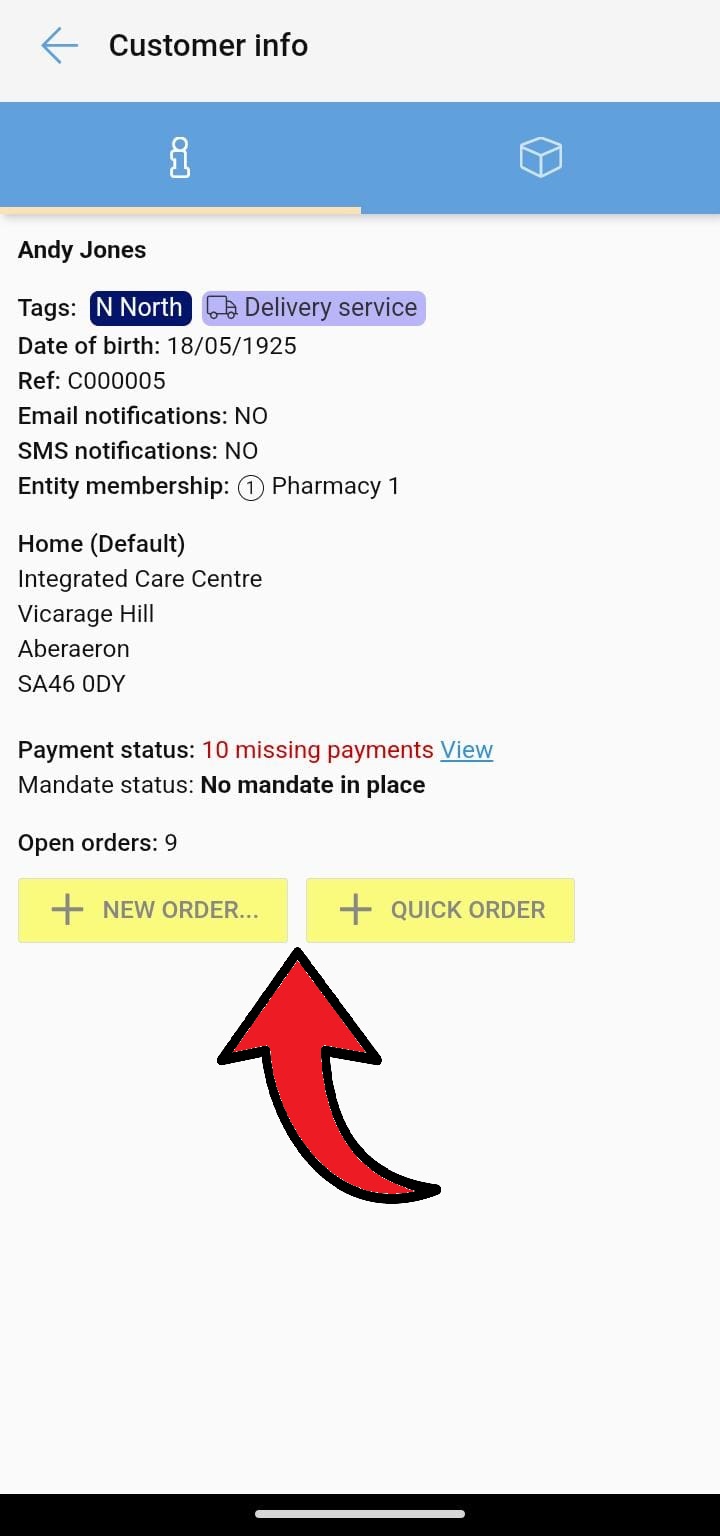
What's the difference between + New order and + Quick order?
The + Quick Order button within the customer screen will create an order for the customer without asking for any extra confirmation.
For a Quick Order to be successful, default tags need to be saved on the customer account.
The + New Order button allows the PDM App user to add extra information to the order. For example, if the order contains Fridge items they can add this task tag or if the delivery is to be scheduled for a date in the future.
Once the order is created, the delivery will now appear for routing in the My Tasks screen:
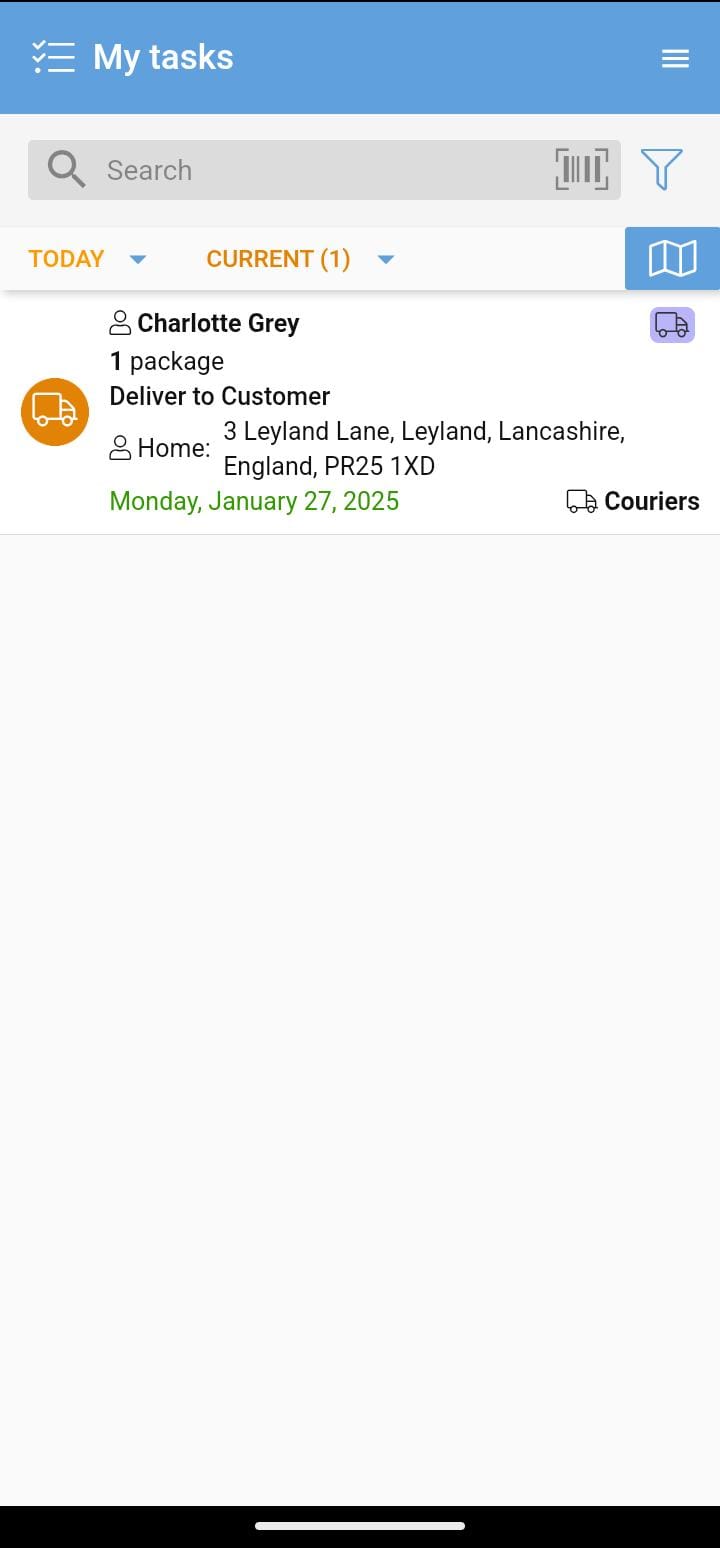
Useful links:
- Creating a delivery/order for an existing patient in PDM App
- Adding a new patient using PDM Web
- Creating a delivery/order for a patient who already exists in PDM Web
- PDM App Tutorials



