 Watch the Video
Watch the Video
Managing Communications
To manage any communication sent through PDM, go to the Communication module under the main menu. Here you can view the communication details, view/edit associated customers and orders, and resend/cancel communication.
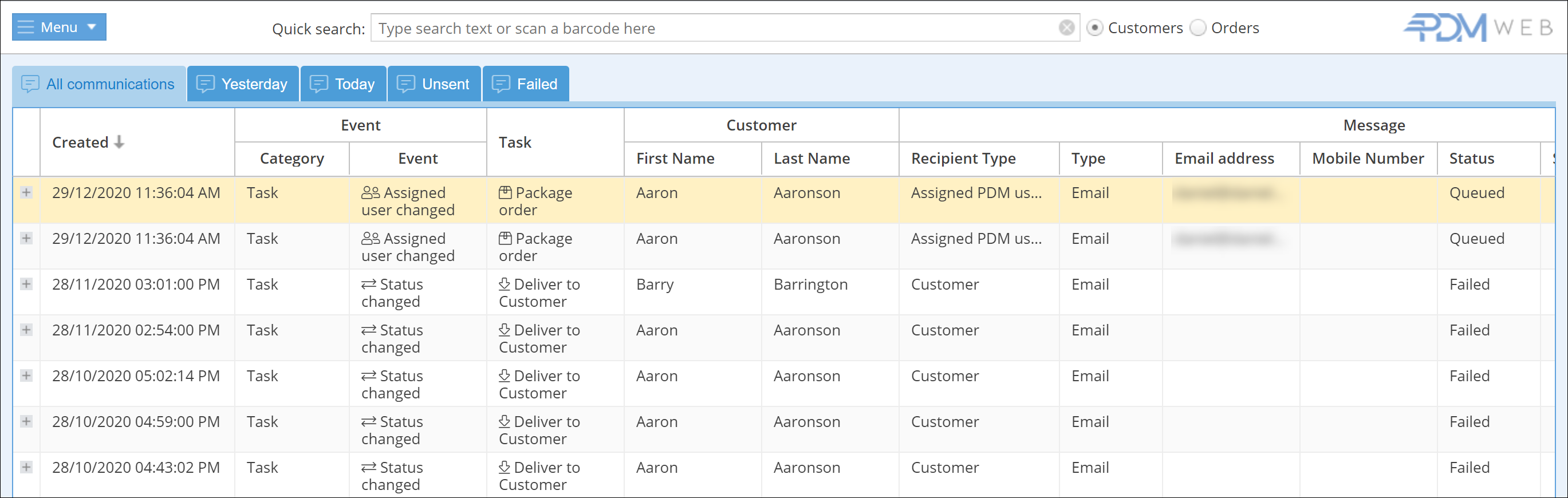
Tabs along the top allow you to view All communications, those sent Yesterday or Today, and Unsent or Failed communications.
Clicking on the + next to a communication will show you the message itself:

Right-clicking anywhere on a communication opens up another menu, allowing you to view/edit the relevant customer and order, as well as resending or cancelling the communication where possible:
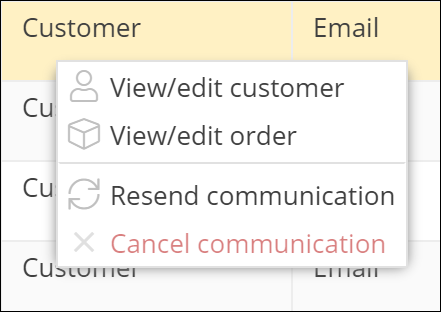
For more information on setting up automatic notifications, see the Event Notifications tutorial.



