 Watch the Video
Watch the Video
Order Settings
With PDM Web, you can set certain defaults for how orders are created and managed.
First, go to the Administration menu and click on Orders.
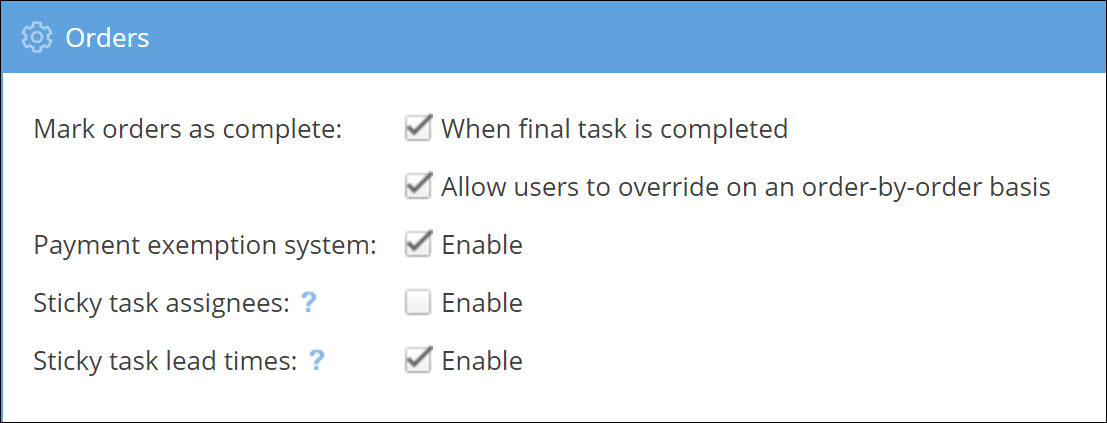
Here, you can set orders to be automatically marked as complete when the final task in the order is completed. You can also choose whether or not to allow users to override this option on an order-by-order basis.
The next option allows you to enable a payment exemption system.
You can enable or disable 'sticky' task assignees. When enabled, this option will remember any changes to task assignees for the duration of the session, overriding any default setting for the task. For example, if you'd like to assign the day's deliveries to the specific driver on duty that day, then assigning the first delivery task to them will mean future delivery tasks in that same session will also default to the same driver.
You can also enable or disable 'sticky' task lead times. When enabled, changes to target dates for tasks and task sequences are remembered for the duration of the session. They will then be applied to any other orders created with those specific tasks.
You can also manage your Outcome categories, specifically for cancelled orders.

There are five cancelled order categories by default, but you can easily add more categories if necessary. Click on the yellow + New category button and fill in the description.
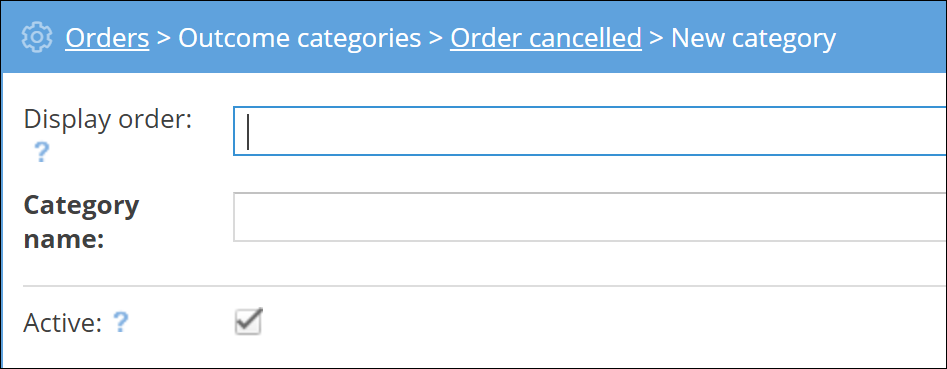
You also have the option of configuring the PDM Portal settings.
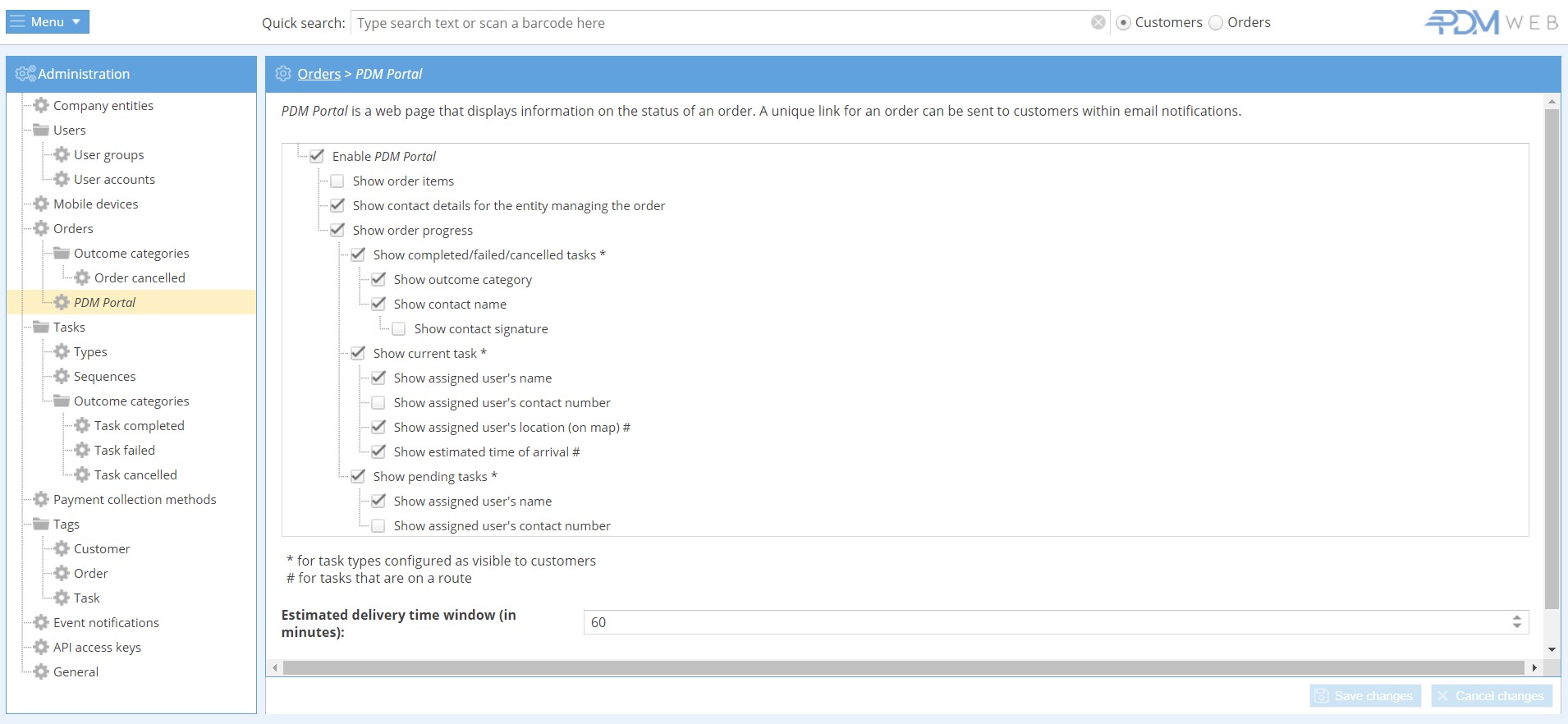
Here, choose what information is shown on the PDM Portal page, as well as how much time to allow in the estimated delivery time window.
Make sure to Save any changes when you're finished.



