 Watch the Video
Watch the Video
Creating Payment Request Schedules
Start by opening the Schedules module from the home screen, then select the Payment request schedules tab.

Here, you’ll see all the details of existing schedules that have already been set up. To create a new schedule, simply click on the yellow + New payment request schedule button in the top right corner.
A new window will open where you will be prompted to select a customer record.
Simply type the customer's name in the search box.
Once you have selected the customer for the payment request schedule, complete the required fields (the required fields are in bold).
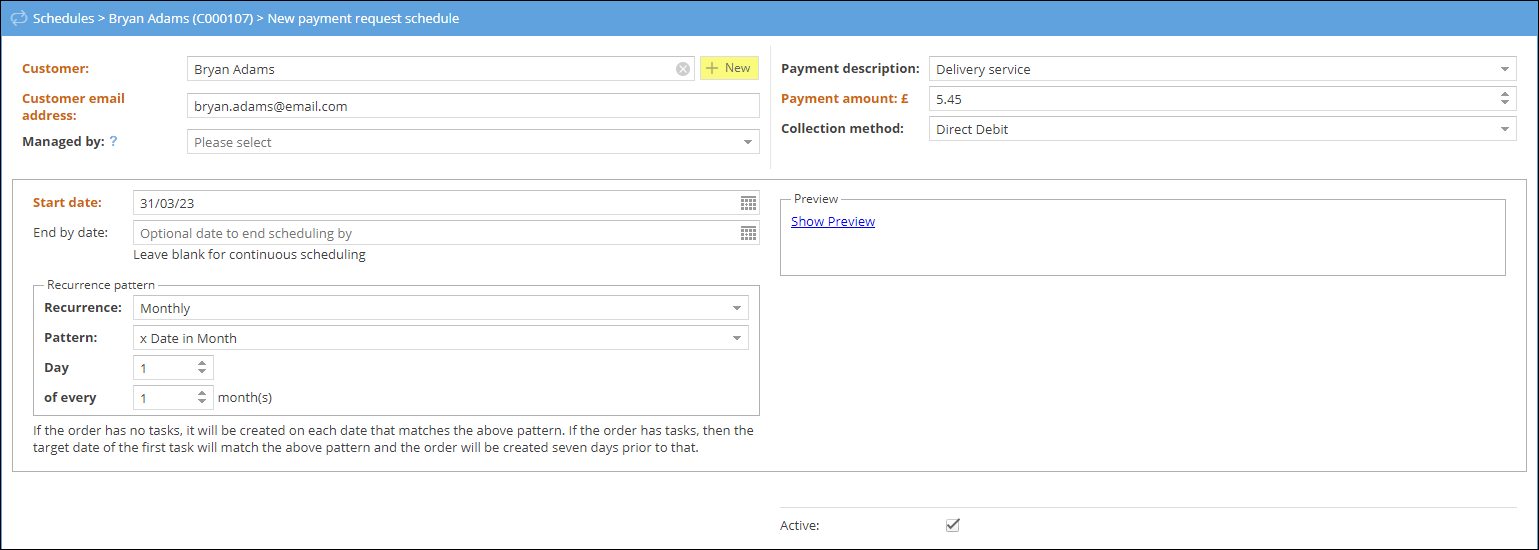
Payment Description: Enter a brief description of what the payment request is for. For example "Delivery service." This description can be included in email and SMS notifications related to the payment requests.
Payment Amount: Enter the payment amount. Up to two decimal places are permitted. Depending on the Collection method selected, there may be a minimum amount required.
Collection method: Choose the method for collecting the payments from the customer. The available options will depend on your country and collection methods that have been enabled by your system administrator. For more information about enabling collection methods, please see our frequently asked questions on this subject.
Start date: Enter the date you'd like the scheduled payment to begin. Bear in mind that the Direct Debit collection method via GoCardless (our Direct Debit payment partner) can take up to 14 working days to be set up.



