 Watch the Video
Watch the Video
Managing Tags
Tags are a useful way of visually indicating additional information and, in certain cases, can also trigger actions to be carried out by default.
To create or modify a tag, select the relevant tag category from the Administration menu.
There are three types of tags that you can create:
All tags have an icon used to identify them and a description. Only customer tags have the additional ability to trigger default order tasks.
Customer Tags
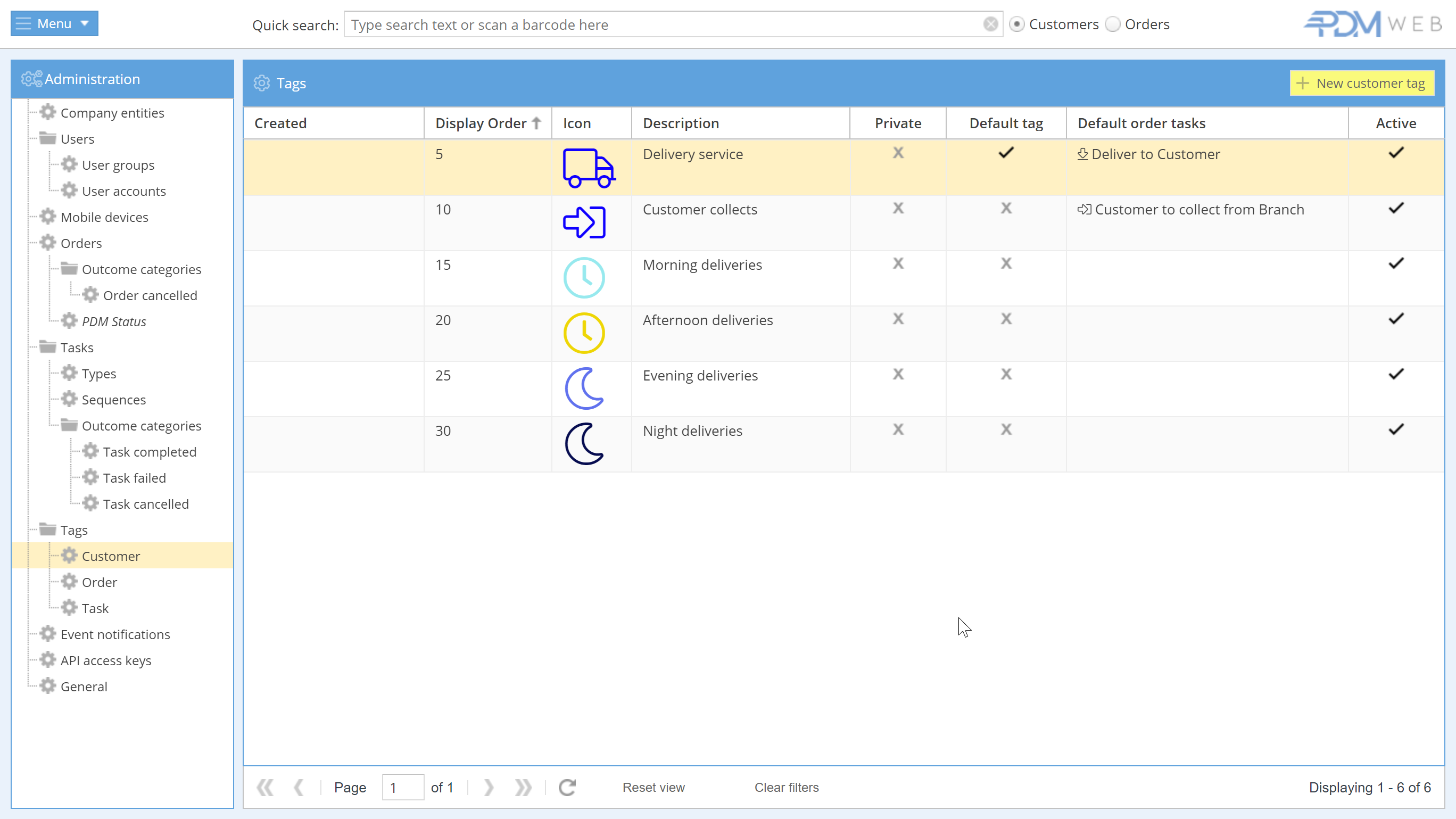
When you first use PDM, you'll already have six customer tags in place:
- Delivery service
- Customer collects
- Morning deliveries
- Afternoon deliveries
- Evening deliveries
- Night deliveries
Let's take a closer look at the first two tags.

As you can see, the Default tag is ticked for Delivery service. This means all customers you create will have this tag added automatically.
You can also see the Default order tasks associated with the tag. When creating an order for customers with the Delivery service tag, the Deliver to Customer task will be automatically added.
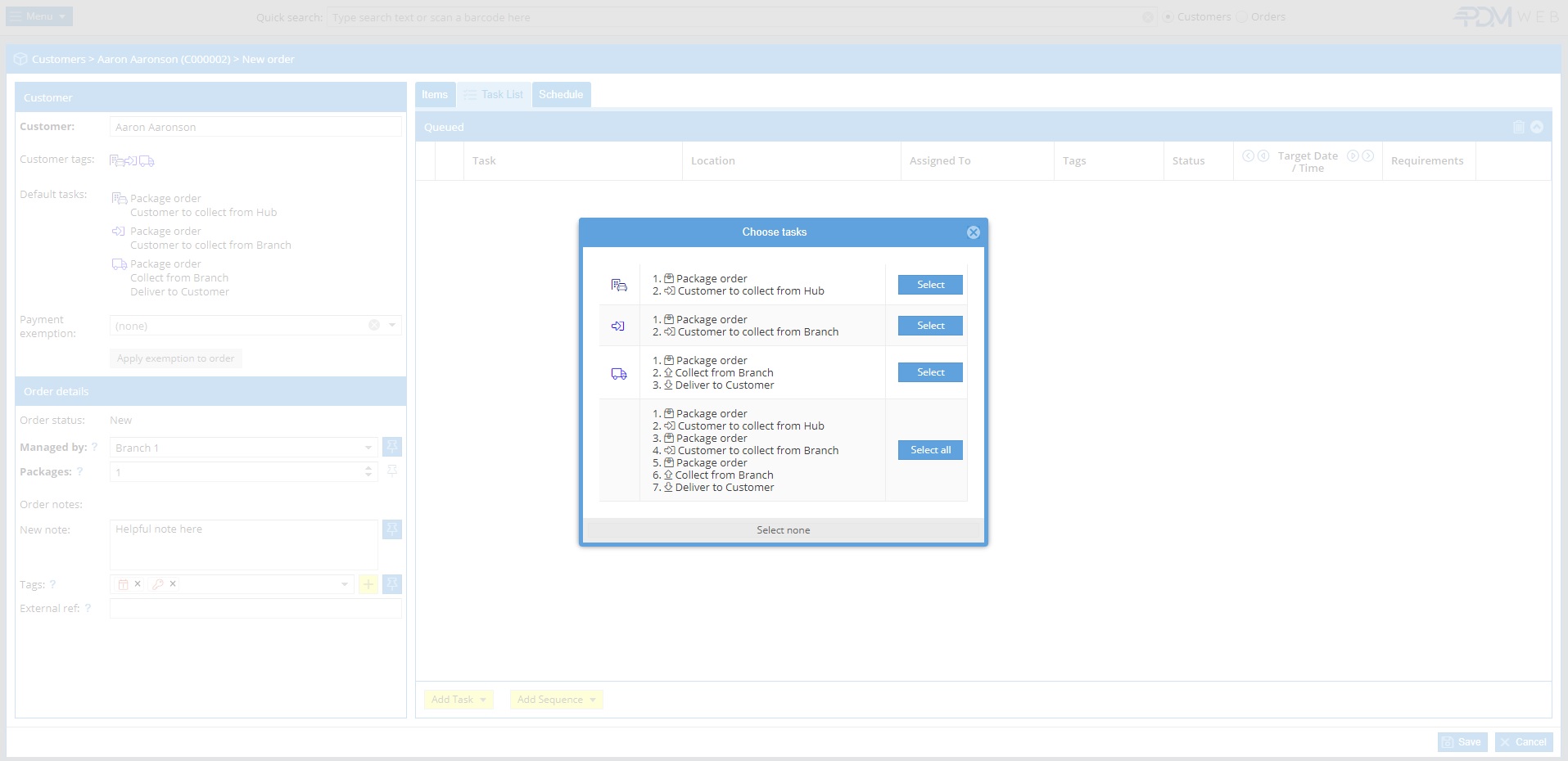
If the customer has more than one tag with a default order task, then you'll be given the choice of which task to add when creating an order.
Creating and editing tags
To create a new tag, click on the yellow + New tag button under the relevant category.

You'll then be able to set the tag criteria:
- Display order (determines where the tag appears in the list and its priority)
- Icon
- Colour
- Description
You can then confirm the category of the tag (Customer, Order, or Task).
Additionally, you can choose whether the tag is Private (only visible to users who've been granted permission to view private tags) and/or Active (only active tags can be applied).
If you're creating a Customer tag, you'll have a couple of extra options.
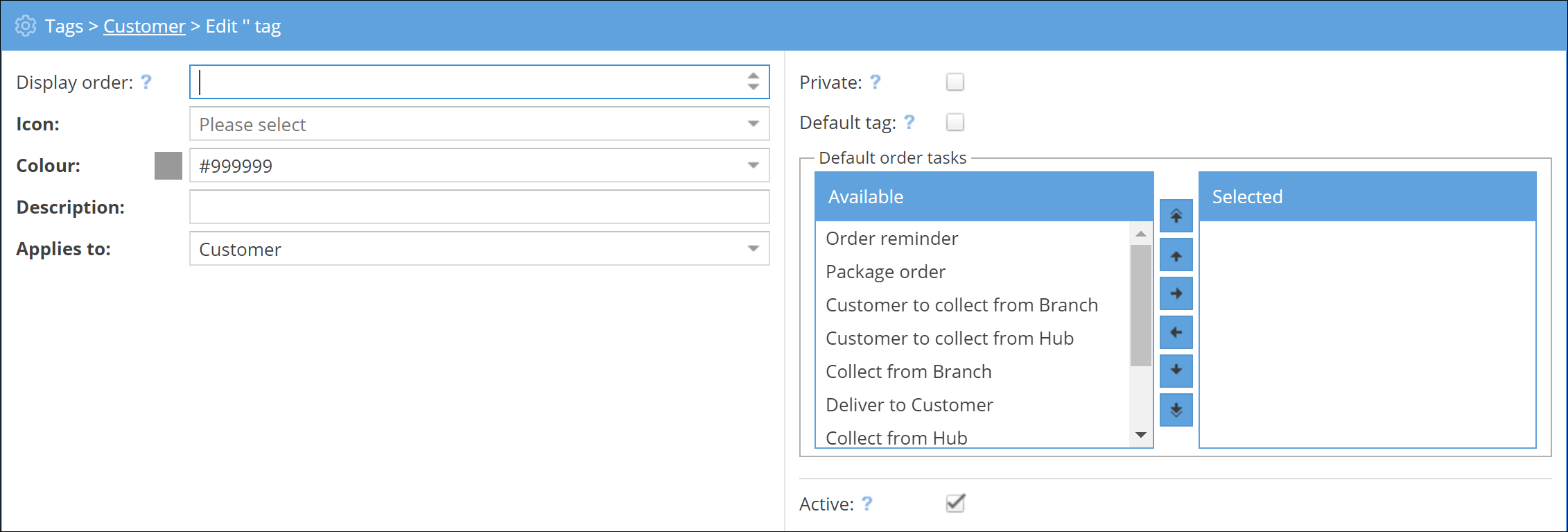
You can set the tag as a Default tag, which will then be automatically added to every new customer.
You can also choose any tasks that you want to be added by default whenever an order is created for customers with that tag.
To edit an existing tag, either double-click on it from the tag list or right-click and select View/edit tag.



