How to Manage Mobile Device Access
By default, all active users can log into PDM from any mobile device when they have installed PDM App.
If you wish to manage which mobile devices can be used for PDM or prevent new devices from being used this can be done via the Administration module in PDM Web. Access the Administration module by clicking Menu > Administration > Mobile Devices.
You should see a list of each mobile device in use in your company:
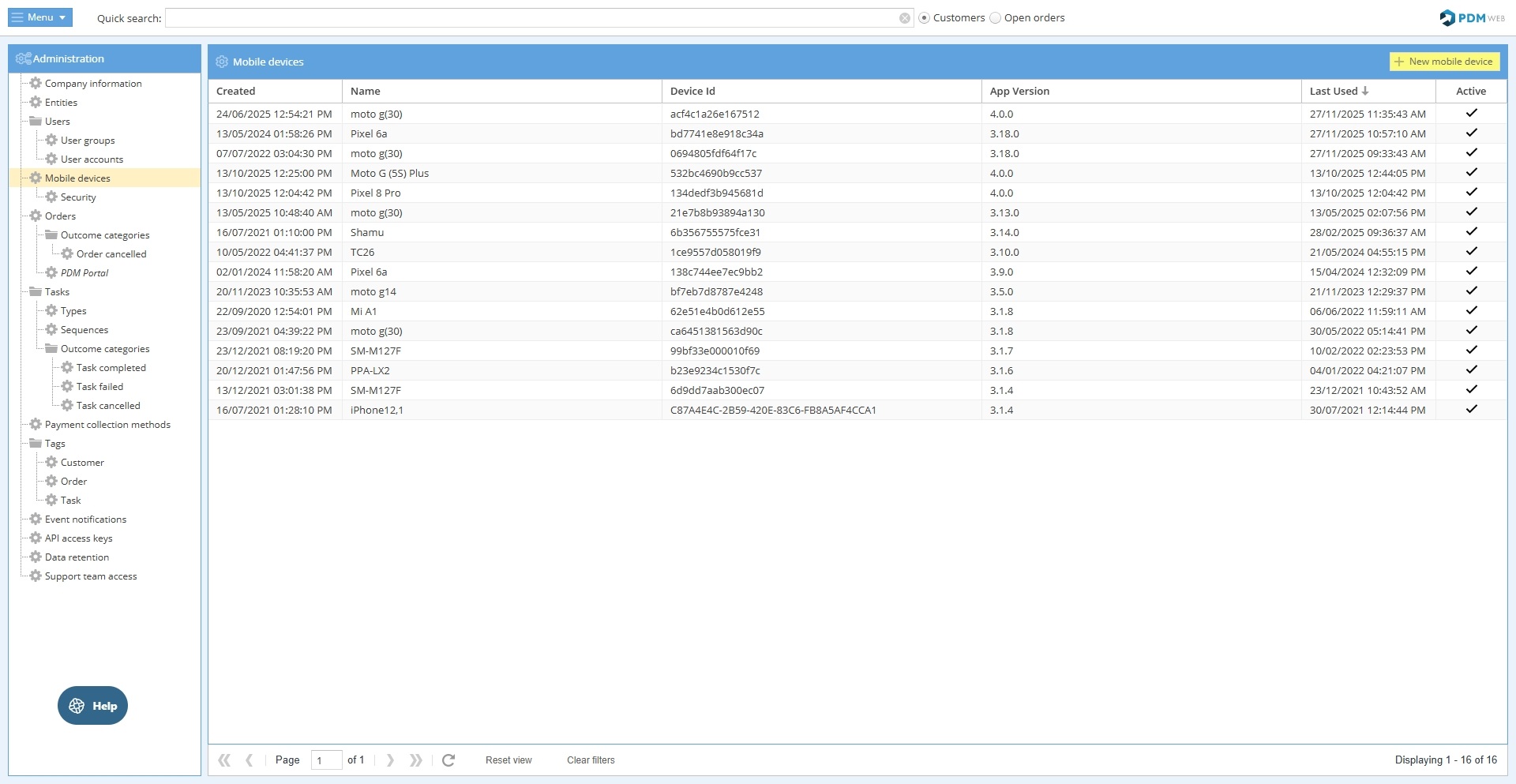
To prevent PDM from being accessed via any new devices in the future, go to the Security menu within the Mobile devices section and deselect the "Allow access from unknown devices" button as shown below:
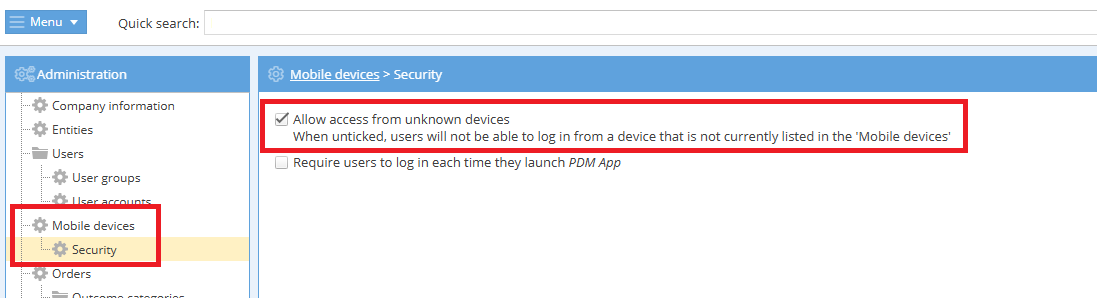
If you need to add a new device in the future, you can simply re-select this option, log into PDM on the new device, then deselect the option once again. Alternatively, you can manually add a new device by clicking the "New mobile device" button as shown below:

In order to add a new device manually, you will need to enter the unique ID of the device. To find the unique ID open the "Information" screen within PDM App on the device.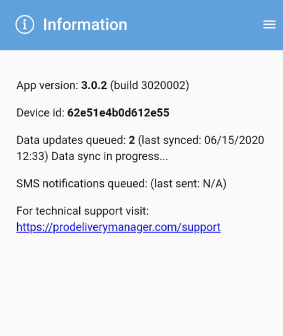
We suggest that you give each device a name by which you can recognise it easily. For example "Peter's iPhone 6."
Existing devices can be renamed in PDM Web, by right-clicking within the Mobile device list screen and choosing "View/edit mobile device".
Removing a device
A device that currently has access to your PDM account can be denied access temporarily or permanently.
To temporarily deny access to a device
Locate the device in the PDM Web list, right-click on it and choose the “View/edit mobile device” option. Untick the "Active" option and click "Save changes."
Deactivating a mobile device will automatically log off any users logged into the app on the mobile device.
You can use this same method to reactivate a deactivated device.
To permanently remove access from a device
Locate the device in the list, right-click and choose "Delete mobile device."
To ensure that the device does not regain access, check that the "Allow new devices to be added automatically" button is deselected in the Security screen as described above.
PLEASE NOTE: When a device is deactivated or deleted, the user will automatically be logged out from PDM App on that device. This will take place the next time the app communicates with the server, so may not happen immediately.
For more info on setting up User Accounts check out the Creating Your First Users tutorial.



