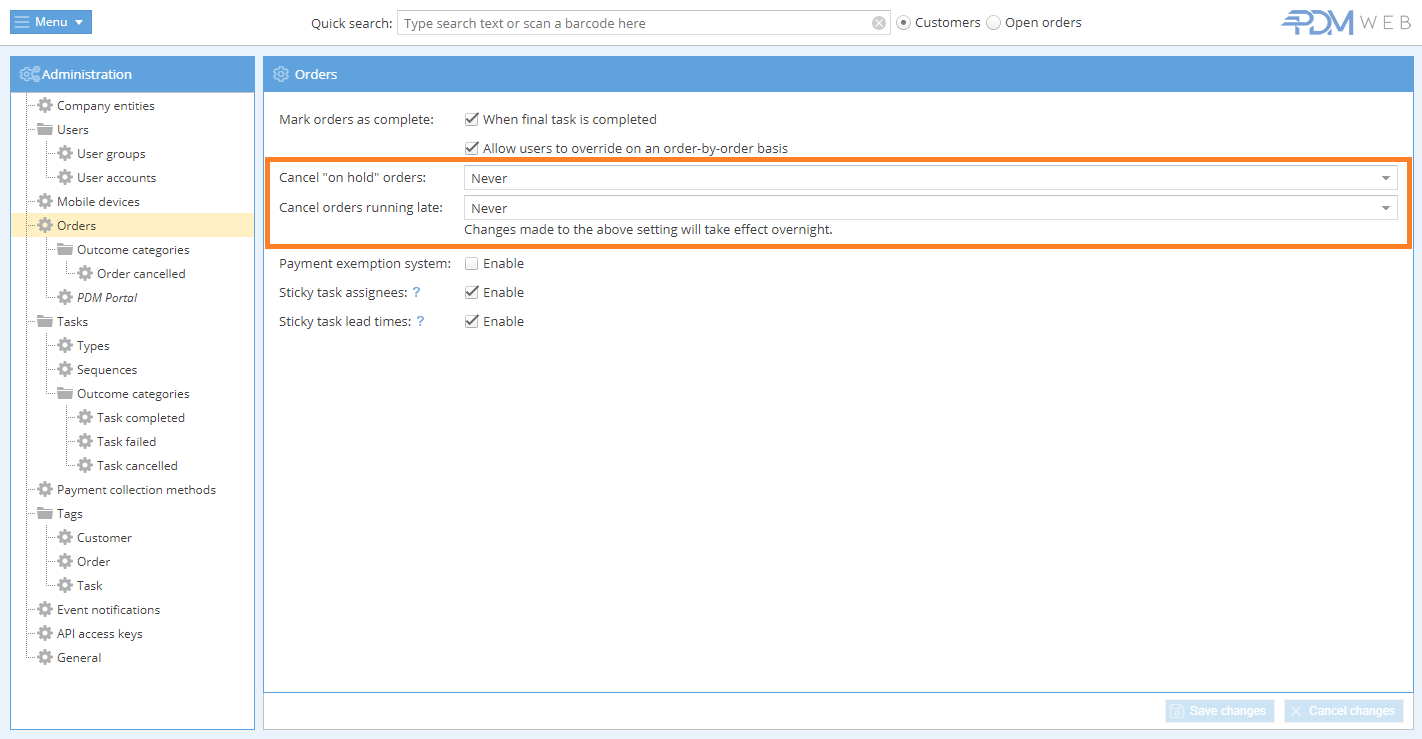Watch the Video
Watch the Video
Dealing with "On Hold" and "Running Late" Orders
"On Hold" Orders
Seeing the number of orders "On Hold" on the PDM Web dashboard climb higher and higher can be alarming. In this tutorial, we'll look at how to resolve individual orders that have been assigned "On Hold" status as well as how to clear a backlog of these orders.
If a task was cancelled or failed, the order will be put on hold.
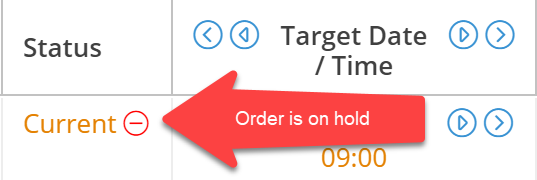
In the associated order, cancelled or failed tasks will be moved to the history, and a warning will be displayed.
While you can ignore the warning and carry on completing subsequent tasks, it's highly recommended you address whatever issue caused the task to be failed or be cancelled.
To remove the On Hold status for an order, either reschedule the cancelled/failed task or insert a new task.
When the final task in an order is completed, the order will automatically be completed if the box “Mark order as "completed" when final task is completed” is checked.
See Also: Updating Task Status
Orders that are "Running Late"
Dealing with these orders is a similar process to dealing with the "On Hold" orders.
To remove the "Running Late" status for an order, simply reschedule the task, mark the current task as completed, failed or cancelled or just mark the entire order as Cancelled.
Reschedule the task
To reschedule the task, double-click on the order to open it. In the Task tab, change the date. Click 'Save changes' to save your changes. The order will be removed from the "Running Late" list.
Update the task with an outcome
To mark the task as completed, failed or cancelled, simply right-click on the task in the list view, select Next task and choose the desired outcome. Follow the prompts on-screen to complete the action.
Cancel the order
To cancel the entire order, right-click on the task in the list view and select Cancel order. Follow the prompts on-screen.
Clearing a backlog
While it's not possible to manually clear a backlog of "On Hold" or "Running Late" orders, you can make use of the auto-clear settings in the Administration menu.
Go to Menu > Administration > Orders and select an option from the 'Cancel "On Hold" orders' and 'Cancel orders running late' drop-down menus.
Remember to click 'Save' when the selections have been made.